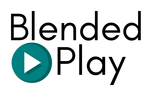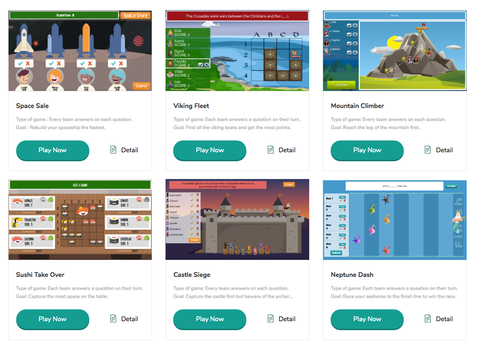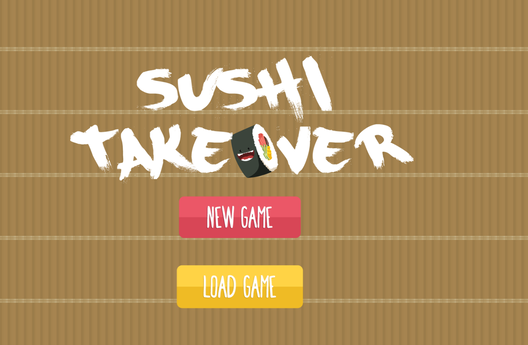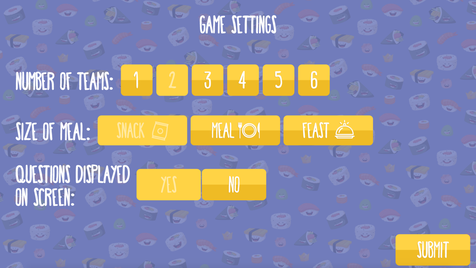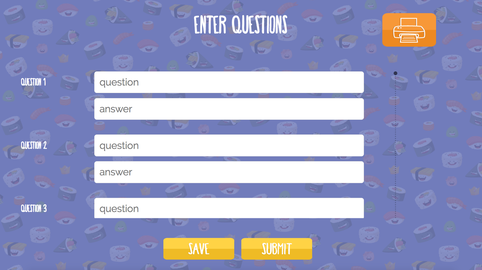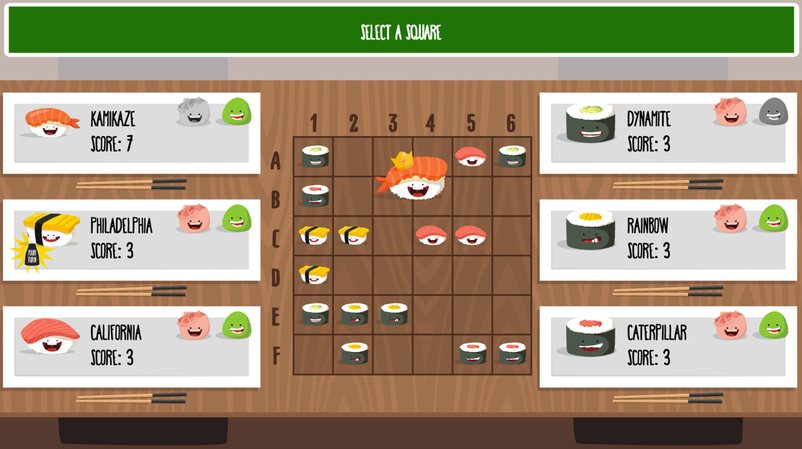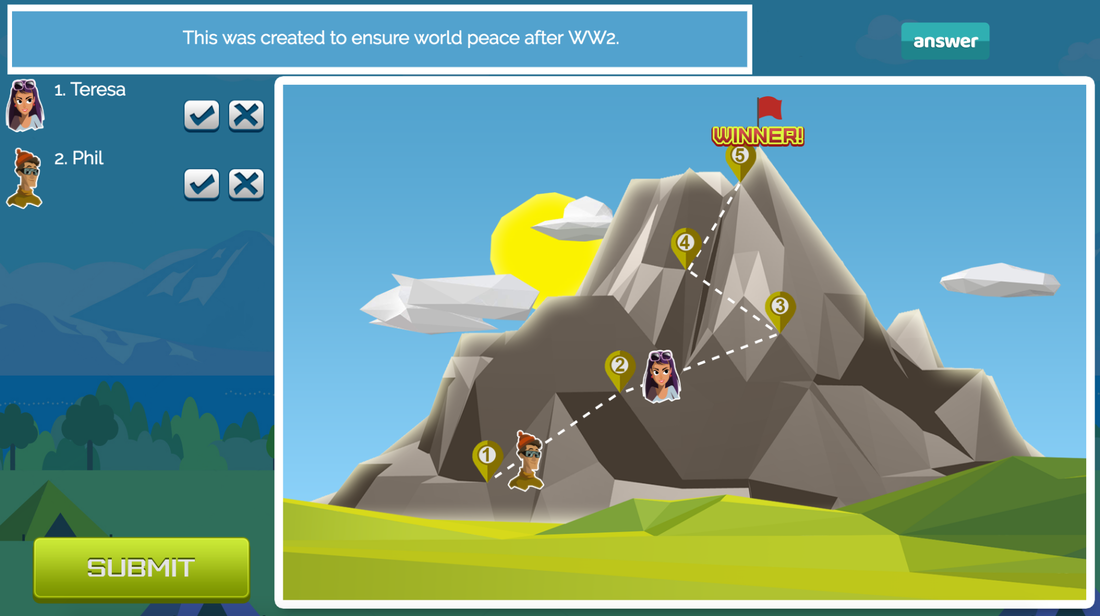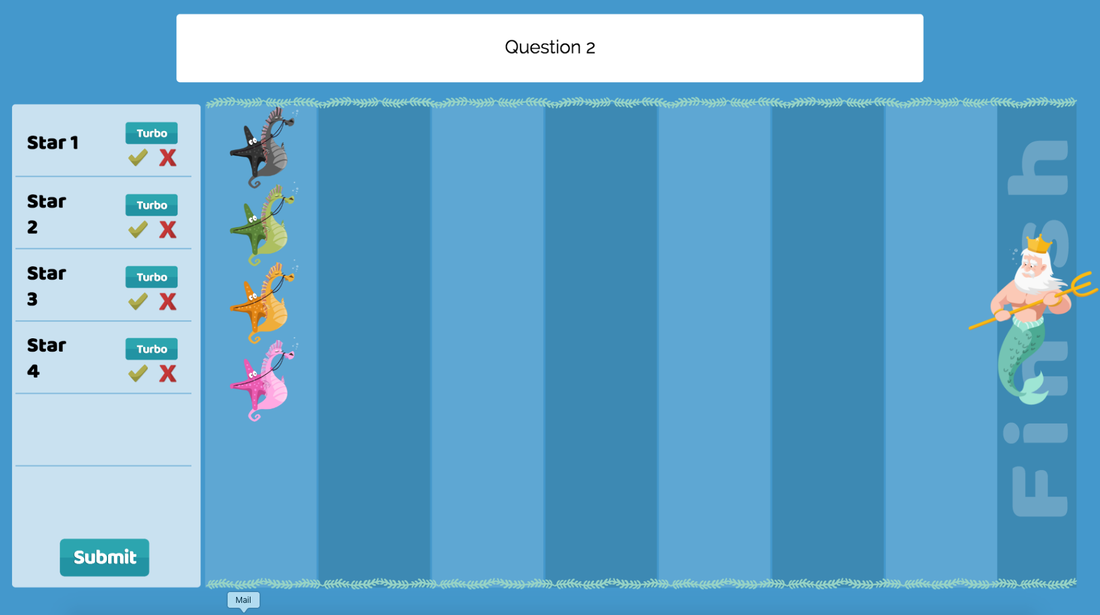Tutorial
Click on the video below to watch a tutorial explaining how to get started with Blended Play.
Prefer to read about it? Click here to consult our PDF guide to get started!
Prefer to read about it? Click here to consult our PDF guide to get started!
Thanks to Technology for Students and Teachers for taking the time to create this video!
You can follow them on twitter @tech4educate and see more of their awesome videos on their Youtube channel by clicking here!
Custom Content
Blended Play is an easy online gaming portal where teachers review content in any subject through games displayed on a projector or a SmartBoard. Once you have created an account, follow these steps to get started:
1. Create an accountIn the member’s section users can select a game to play by clicking on it.
|
2. Create a new gameOnce the game is launched, a ''new game'' can be created or an existing question file can be loaded from the user's account.
|
3. Set-up the gameThe user then decides on the length of the game to play (corresponding to the number of questions asked), the number of teams and whether or not to display questions on screen.
|
4. Add your questionsFinally, users write the questions that they want to see appear in the game and their answers. Once the questions are entered, teachers can save their question set for future use (it will then appear in their Member’s account and in the community if that option is selected) and launch the content in the game.
|
5. Project and play the game!
It is now time to play! Once the game is launched, it will appear on the projector where questions can be asked of groups of students who will battle for victory.
Flexible Game Type
Blended Play games can be configured to allow the best review environment for every type of content. You can either show your questions on screen or use a generic question count-down.
Display Questions on ScreenThe games allow the user to display the questions on screen. A button next to the question box reveals the answers as needed.
|
Generic CountdownFor some content (such as spelling) or to use the game with external material (like youtube videos or texts), the game can be modified to display a generic countdown.
|